Know more about printing: How to Convert RGB to CMYK
This article will teach you how to convert RGB to CMYK.when you design your own playing cards game ,or your want to send the designed for everyone .
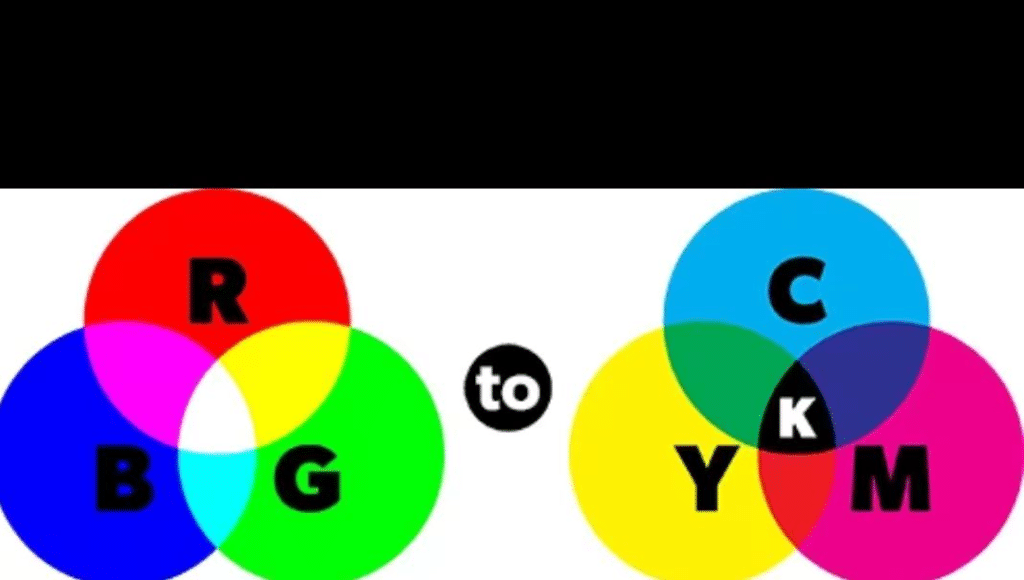
Because there are no methods for printing in RGB, no matter where you print you must convert your project to a printable format (CMYK). This is a crucial step in the printing process and affects how well your colors are represented in the final product. If you’d prefer, you can also let us convert your colors for you.
We offer rich, full color CMYK printing on all products and work with you all throughout the printing process to make sure your project comes out exactly how you envisioned. Make sure to visit our instant quote calculator to see our full range of high quality, custom printing options like foil stamping and embossing. If you want to learn more about why printing files must be in CMYK, see our RGB and CMYK advanced color guide. Additionally, if you need more help setting your files up be sure to check out our full offset printing guidelines to learn how to make your print-ready files.
How To Convert Your Project From RGB To CMYK
Conversion of your RGB file to CMYK can easily be done in either Adobe InDesign or Photoshop. If you want the most possible control over your colors, we recommend you convert colors on your end.
NOTE: we do not recommend using Adobe Acrobat Pro to convert your colors, unless you have professional pre-press software like PitStop installed. Acrobat’s built-in color conversion engine provides sub-optimal results.
- 1. Start by selecting Edit > Convert To Profile
- 2. Under Destination Space, leave the RGB Profile as is but set the CMYK Profile to Japan Color 2001 Coated, this is the CMYK color setting that is used by most high-quality overseas offset printers.
- 3. In the Conversion Options section select Adobe (ACE) as your conversion Engine and choose Relative Colorimetric for your Intent. This option will preserve all RGB colors that can be reproduced accurately in CMYK, and it will replace any colors that cannot be reproduced accurately in CMYK (known as “out of gamut” colors) with their nearest CMYK match.
- 4. Click OK
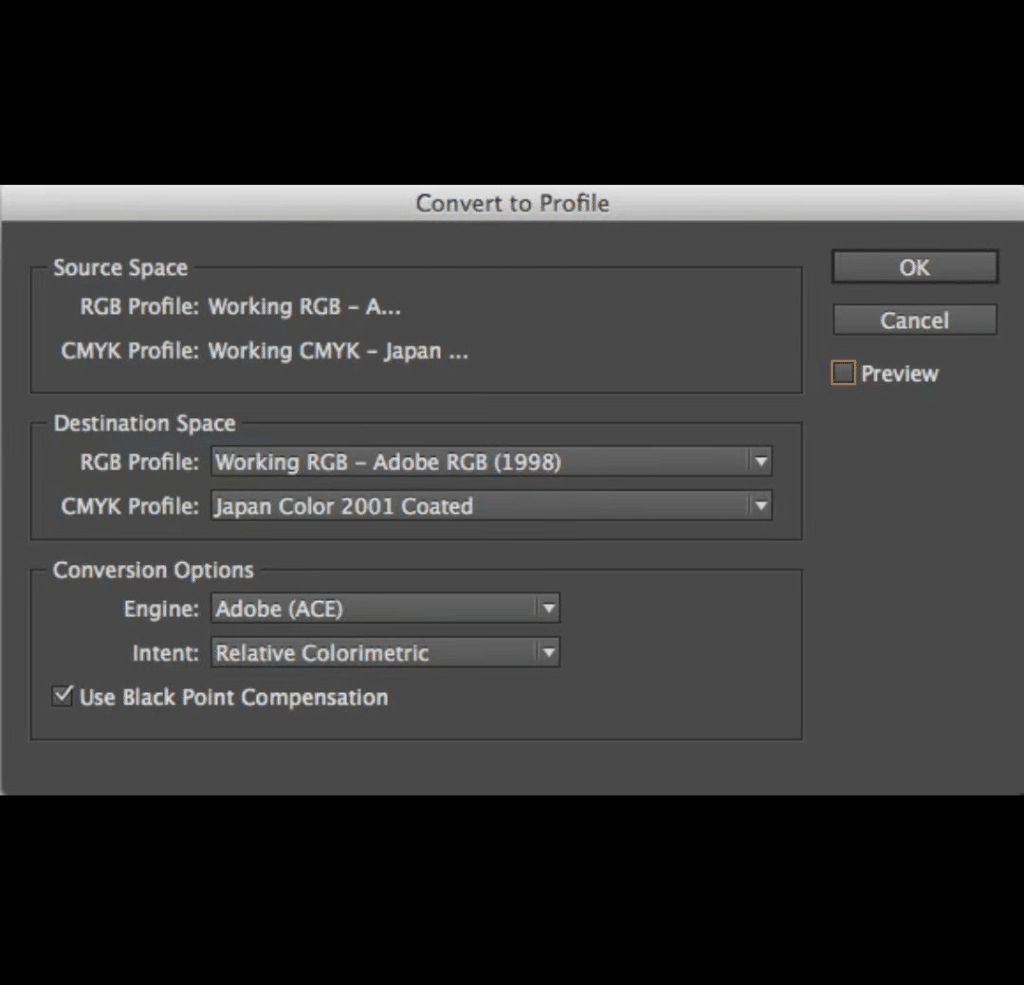
Adjusting Your CMYK Values
Now that your file has been converted to CMYK, take a look at how your colors have shifted. If you had any very bright blues, reds, or greens, chances are they’ve been reined in to account for CMYK’s reduced color gamut. While it may be disappointing that some colors are dulled, the hard truth is that there is physically no way to reproduce many RGB colors on the printed page.
However, because you chose to convert colors yourself, you now have some options to play with your CMYK colors. In terms of global changes, if you’re working in Photoshop, you can try playing with levels, contrast, and saturation. However, the most thorough way to improve your colors is go to through and alter the CMYK values of the colors themselves. Use your color selection/eyedropper tool and take a look at how much of each color of ink you’re using.
Once you’ve made any tweaks and adjusted your colors to where you’d like them, you’re ready to export to PDF.
Exporting Your CMYK File to PDF
Generally, the “Press Quality” default settings in InDesign and Photoshop are great, however for submitting files to us, we recommend that you do not do any further color conversion or embed any color profile information. In order to keep this from happening, you’ll want to use the following settings in the Output panel of the PDF export dialog.
空格
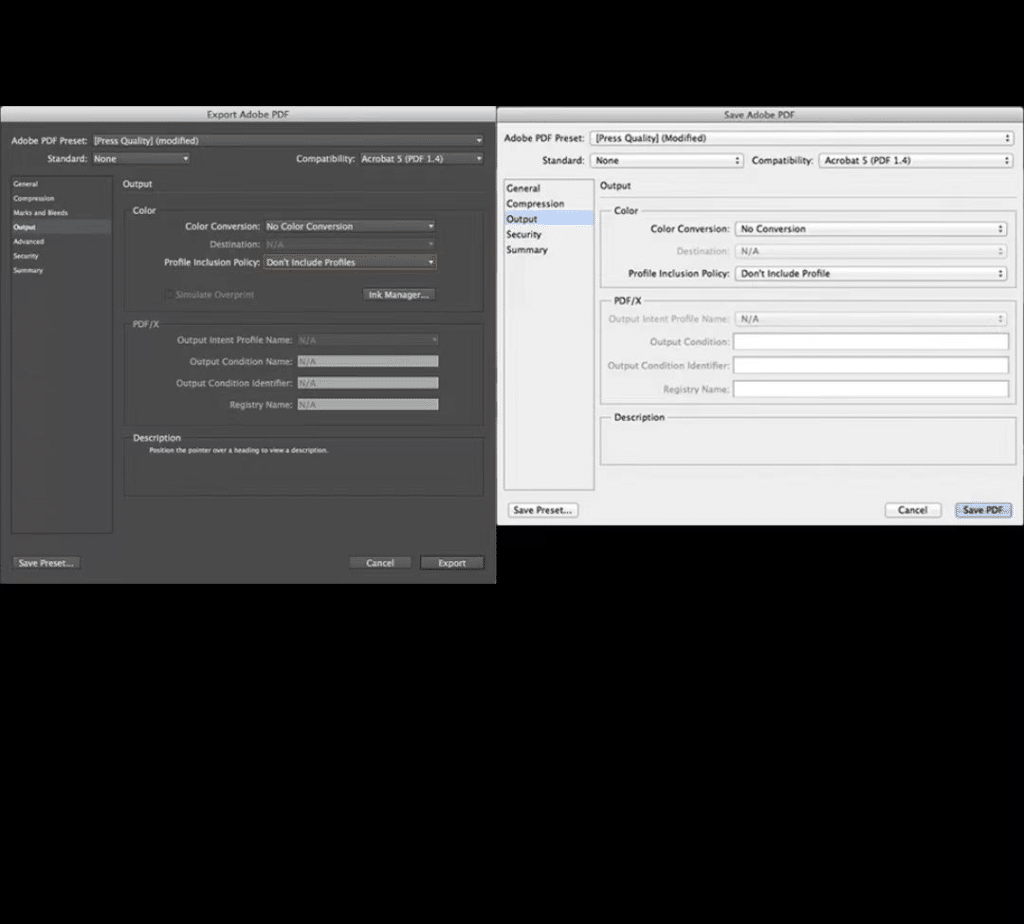
If You Prefer, We Can Convert Colors For You
If you’d prefer not to modify colors yourself, you are more than welcome to submit your RGB files and let us convert them for you. We’ll show you the CMYK files in your Electronic Proof before going to press, so you’ll be able to see exactly how your colors have changed in the conversion process.
However, this method provides the least amount of control for you, since we won’t make any changes to your colors beyond the conversion. If you want to be able to tweak your colors after conversion, you should convert them on your end before uploading your artwork.
